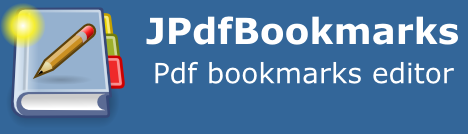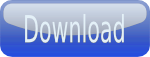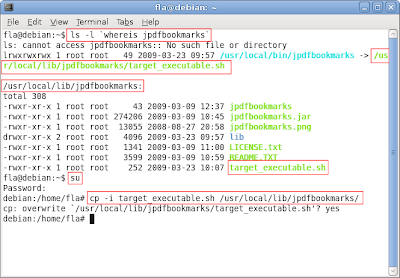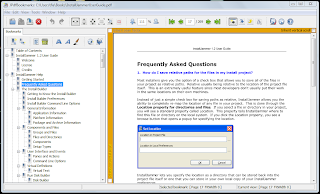
Hello, finally version 2.0.0 is ready. This is almost a complete rewrite of the software, the version number jumped from 1.2.3 to 2.0.0 due to the numerous new features implemented such as the integrated page viewer that now should permit to create bookmarks without the help of an external viewer in most cases.
Remember that JPdfBookmarks is not a pdf viewer so the rendering of pages is often not accurate, you can have problems with some fonts, but I hope that for the majority of pdf files out there it will be good enough. This release must be considered a beta version, everything is new so bugs are surely present, and I don’t have enough time to test the software myself in a decent way so I hope you will help me posting bugs on this blog or sending me e-mails.
The graphical interface is completely changed and also the command line interface now is extended, it now permits to save and apply bookmarks colors and styles and the open/closed state of the bookmark, you can even change the separators used to dump bookmarks attributes to the text file. I should rewrite the manual to reflect the changes from the last version, but that is a long and boring task for a programmer, so I will wait to see if there is enough interest for this software to justify the work.
Post here any question about how to use JPdfBookmarks and your bugs report, thank you.
Remember that JPdfBookmarks is not a pdf viewer so the rendering of pages is often not accurate, you can have problems with some fonts, but I hope that for the majority of pdf files out there it will be good enough. This release must be considered a beta version, everything is new so bugs are surely present, and I don’t have enough time to test the software myself in a decent way so I hope you will help me posting bugs on this blog or sending me e-mails.
The graphical interface is completely changed and also the command line interface now is extended, it now permits to save and apply bookmarks colors and styles and the open/closed state of the bookmark, you can even change the separators used to dump bookmarks attributes to the text file. I should rewrite the manual to reflect the changes from the last version, but that is a long and boring task for a programmer, so I will wait to see if there is enough interest for this software to justify the work.
Post here any question about how to use JPdfBookmarks and your bugs report, thank you.