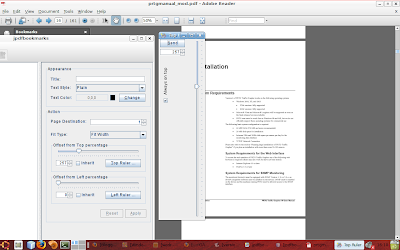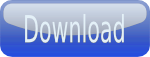
Friday, July 25, 2008
JPdfBookmarks Manual
I have written a manual for the JPdfBookamarks program, it will be integrated as an online help in the next release, but is already available for download in PDF format from the download page, or to be read online.
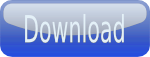
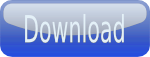
Friday, July 11, 2008
JPdfBookmarks 1.2.0
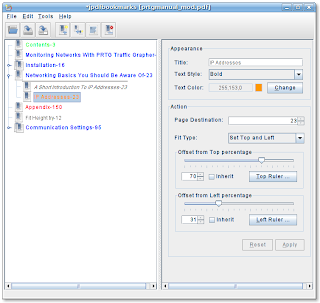
Hi all, so this is the new version of jpdfbookmarks (numbered 1.2.0), and it has significant improvements over the preceding versions.
It can create different kind of bookmarks, not pointing only at top of page but also at different positions within the page, using fitting page width , page height or whole page. This is achieved through the offset controls on the right panel of the program window. They divide the width and height of the page in thousandths that you can select using the slider, so to point at half page move the slider at a 500 value, to point at 1/4 of a page set it to 250 and so on.
This of course is not very precise, so if you want more precision use the Ruler buttons. They will open a new window with a ruler in it, i will explain how to use the top ruler, the left one works the same in the horizontal direction:
- open the PDF with your reader of choice, i will use Adobe Reader, and go to the page that is the target of your bookmark;
- adjust the zoom to see the entire page height, on my screen 50% is ok;
- align the first tick of of the slider (corresponding to 0) with the start of the page;
- extend or reduce the ruler window so that the last tick (corresponding to 1000) will be aligned to the end of the page;
- now move the slider indicator to the position where you want to point your bookmark in the page and press the send button;
now you have precisely set the position where to point in the page and if you have set the rest of options you can press apply button.
Of course the fit type option you choose from the drop down list influence the offset you can set below. If you choose "Fit Width" which is common for pdf books, you can only choose a top offset, if you choose "Fit Height" only left offset will be available and if you set "Fit Page" of course you don't need neither of them.
The "Set Top and Left" option means you want to point exactly at specific coordinates in the page, and zoom in accordance with that offsets. This is useful when you have very large pdf pages (like maps) and you want to make bookmarks pointing to specific locations in the map. There is a need for a zoom factor when you use this option but the program calculates it automatically, you only need to take the coordinates with the rulers.
The "Set Top and Left" option means you want to point exactly at specific coordinates in the page, and zoom in accordance with that offsets. This is useful when you have very large pdf pages (like maps) and you want to make bookmarks pointing to specific locations in the map. There is a need for a zoom factor when you use this option but the program calculates it automatically, you only need to take the coordinates with the rulers.
In the images below i use this feature to bookmark Piccadilly Circus in the tube map of London using both the Left Ruler and the Top Ruler.
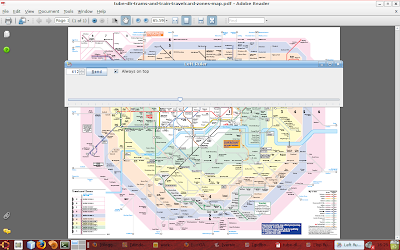
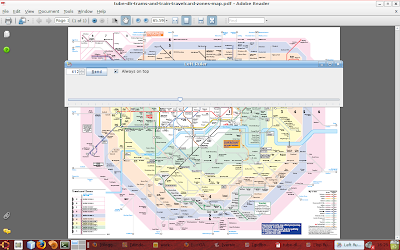
The "Destination unknown" option is to indicate all the outlines already present in the pdf that are not supported by jpdfbookmarks, meaning you cannot modify them but will be maintained when you save the file. You can use this option for example to insert a bookmark pointing to no page in the document but that is the father of other child bookmarks.
You can also choose different text styles and colors for your bookmarks, to distinguish for example chapter bookmarks from paragraph bookmarks.
Another thing i want to point your attention to, is the Tools menu which has a single item ("Change Look and Feel") to change from the standard Java look and feel to another one available on your PC.
Remember that the command line features are still available you can read about that in the post of version 1.0.0, and maybe you can also find useful information on the post of version 1.1.0.
Remember to post comments here for bug reports or suggestions.
You can also choose different text styles and colors for your bookmarks, to distinguish for example chapter bookmarks from paragraph bookmarks.
Another thing i want to point your attention to, is the Tools menu which has a single item ("Change Look and Feel") to change from the standard Java look and feel to another one available on your PC.
Remember that the command line features are still available you can read about that in the post of version 1.0.0, and maybe you can also find useful information on the post of version 1.1.0.
Remember to post comments here for bug reports or suggestions.
Sunday, July 6, 2008
JPdfBookmarks Download Page
 JPdfBookmarks is now open source and hosted on source-forge
JPdfBookmarks is now open source and hosted on source-forge https://sourceforge.net/projects/jpdfbookmarks/
By downloading and using this software, you signify that you agree to the GPLv3 license
Latest Version is 2.5.2
Zip Format: Binaries Sources
Tar.Gz Format: Binaries Sources
Thursday, July 3, 2008
PDF bookmarks editor
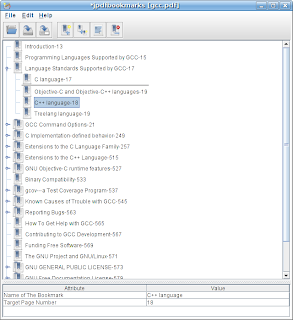 This is the GUI version of the jpdfbookmarks editor i published some days ago.
This is the GUI version of the jpdfbookmarks editor i published some days ago.All the command line features are still available with the same syntax so i will not repeat here those instructions, but i strongly suggest to upgrade to the new version also if you don't plan to use the GUI.
If you used the linux installer to install the previous version, you must uninstall it before you install the new one, to do that launch the uninstall program which is located in the program installation folder as root. If instead you used the zip archive it's sufficent to delete the unzipped folder to uninstall the old version.
I created installers for linux and windows, while other operating systems users can download the zip archive version, i remind you that this is a java program so you need a Java Runtime Environment (version 5 or later) to run it.
To use the linux installer remember to give the downloaded file execution permissions, this can be done right clicking on it and choosing properties on most desktop environments or with the command:
chmod +x jpdfbookmarks-1.1.0-Linux-x86-Install
If you use the installers you can launch the application easily by using the shortcut created in your main menu, but if you have problems you can always enter the directory where you installed the program and launch the command:
java -jar jpdfbookmarks.jar
If you use the zip archive you can launch the prgram entering the folder where you unzipped it and on linux launch the command:
./jpdfbookmarks
or on any other systems
java -jar jpdfbookmarks.jar
On Windows you should be able to launch it double clicking jpdfbookmarks.exe but you can always use the above command if needed.
First of all, i want to remind you the limits of this software, so that you don't waste your time downloading it if it's not what you are looking for.
- bookmarks can point to a page but not to a specific point within a page, like other commercial software can do;
- previous limitation apply also to existing bookmarks that you or someone else created with other software, so when you save the pdf file with jpdfbookmarks all the bookmarks will have page precision, no information of were to point within the page is preserved (so i suggest to backup the original file to avoid data loss);
- bookmarks to URL or other resources out of the document are not supported;
- this software is not a pdf reader, so you need to use other programs to check where to put bookmarks and to test the new files, for example Adobe Reader, kpdf, evince etc.;
- this software is freeware and a one person project so no assistance is possible, anyway post comments, suggestions end bugs here or to my mail and i will try to help.
Usage is very easy, when you open a pdf file the bookmarks structure (if any) is represented on a tree control, where each node is a bookmark with a title and a page number indicated after a '-' character.

The title and page information for the selected node are also displayed and editable in a table below the tree.

You can open one pdf file at a time, if you close the program after you have made modifications or if you try to open a new file the program will ask you to save the the previous. You can save the pdf file with another name using the appropriate button or menu item.
Actions on bookmarks are accessible through the Edit menu (and the associated shortcut key), the tool bar buttons or the tree context menu, most of them are only active when there is a selected node, i will only refer to menu items in this description, but you can use what you prefer.
If no bookmark is selected or if there are no bookmarks in the current pdf, you can add a new one using the Edit->Add Sibling menu item, which will add a first level bookmark. If there is a bookmark selected, that command will add a bookmark of the same level after the selected one.
You can edit the title and page number directly in the tree or using the table below the tree.
To start editing in the tree select a node then use Edit->Edit menu item, or press F2, then write what you prefer as title and type the page number after a '-' character at the end of the line.
To add a child to a selected bookmark use the Edit->Add Child command and then edit as before.
To delete a selected bookmark use Edit->Delete, the program will ask for confirmation before deleting because also all the child bookmarks of the selected one will be canceled with it, and there is no undo functionality, so pay attention to this.
To move a bookmark from a position to another in the hierarchy you can drag and drop from one position to another, all its children will be moved with him so you can move only up in the hierarchy or within the same level. If you drag over the icon of a bookmark, a gray line will show you where it will be dropped, while if you drag over the text of a bookmark it will be dropped as the child of that bookmark. If dragging you stop for a while on a collapsed node, it will expand giving you the possibility to drop inside of it, if you stop on an already expanded node it will collapse again. You can also scroll the tree moving out of its bounds while dragging if needed.
For instructions on how to use the command line interface go to my previous post here.
Please post here any suggestion or bug you will eventually find, or just to tell me you are using this program, this will make the difference for me to choose between continuing to develop this software (adding features and correcting bugs) or moving to the next thing.
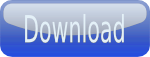

The title and page information for the selected node are also displayed and editable in a table below the tree.

You can open one pdf file at a time, if you close the program after you have made modifications or if you try to open a new file the program will ask you to save the the previous. You can save the pdf file with another name using the appropriate button or menu item.
Actions on bookmarks are accessible through the Edit menu (and the associated shortcut key), the tool bar buttons or the tree context menu, most of them are only active when there is a selected node, i will only refer to menu items in this description, but you can use what you prefer.
If no bookmark is selected or if there are no bookmarks in the current pdf, you can add a new one using the Edit->Add Sibling menu item, which will add a first level bookmark. If there is a bookmark selected, that command will add a bookmark of the same level after the selected one.
You can edit the title and page number directly in the tree or using the table below the tree.
To start editing in the tree select a node then use Edit->Edit menu item, or press F2, then write what you prefer as title and type the page number after a '-' character at the end of the line.
To add a child to a selected bookmark use the Edit->Add Child command and then edit as before.
To delete a selected bookmark use Edit->Delete, the program will ask for confirmation before deleting because also all the child bookmarks of the selected one will be canceled with it, and there is no undo functionality, so pay attention to this.
To move a bookmark from a position to another in the hierarchy you can drag and drop from one position to another, all its children will be moved with him so you can move only up in the hierarchy or within the same level. If you drag over the icon of a bookmark, a gray line will show you where it will be dropped, while if you drag over the text of a bookmark it will be dropped as the child of that bookmark. If dragging you stop for a while on a collapsed node, it will expand giving you the possibility to drop inside of it, if you stop on an already expanded node it will collapse again. You can also scroll the tree moving out of its bounds while dragging if needed.
For instructions on how to use the command line interface go to my previous post here.
Please post here any suggestion or bug you will eventually find, or just to tell me you are using this program, this will make the difference for me to choose between continuing to develop this software (adding features and correcting bugs) or moving to the next thing.
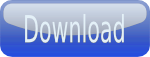
Subscribe to:
Comments (Atom)